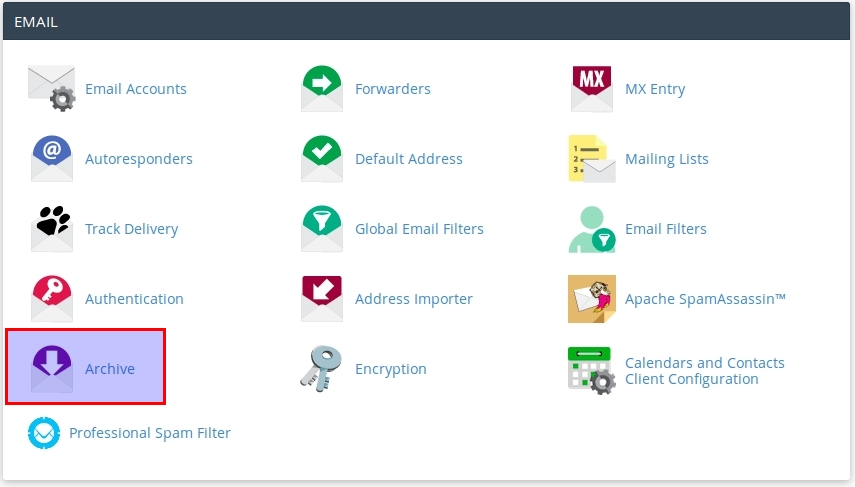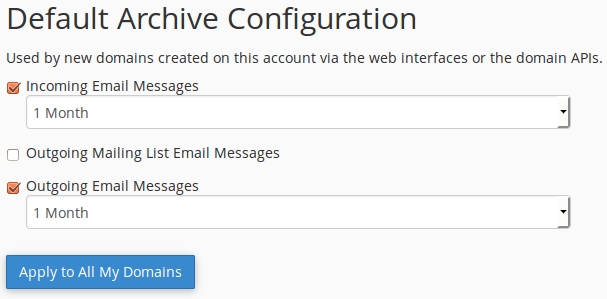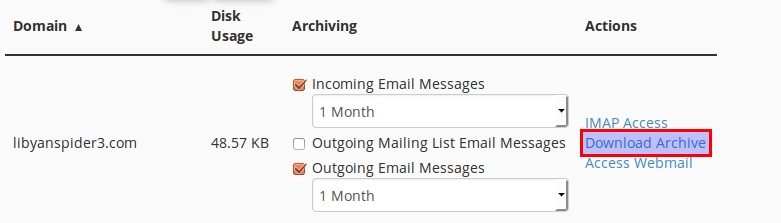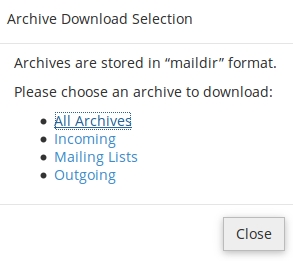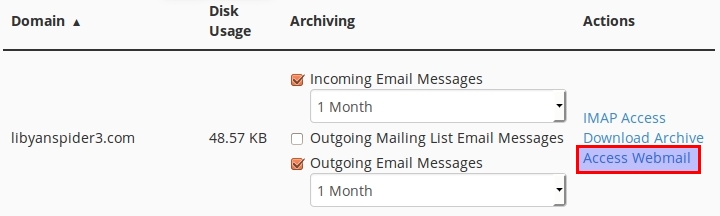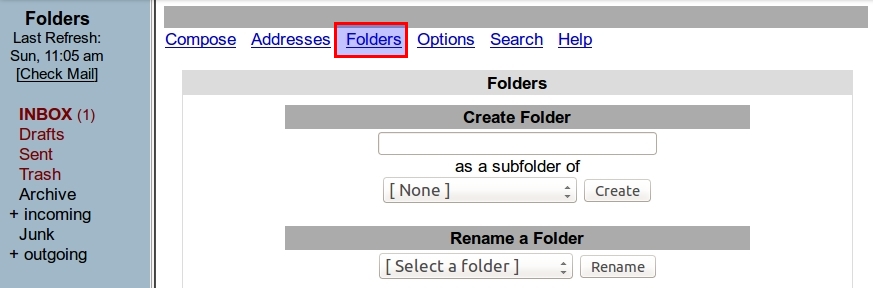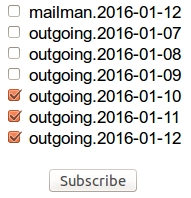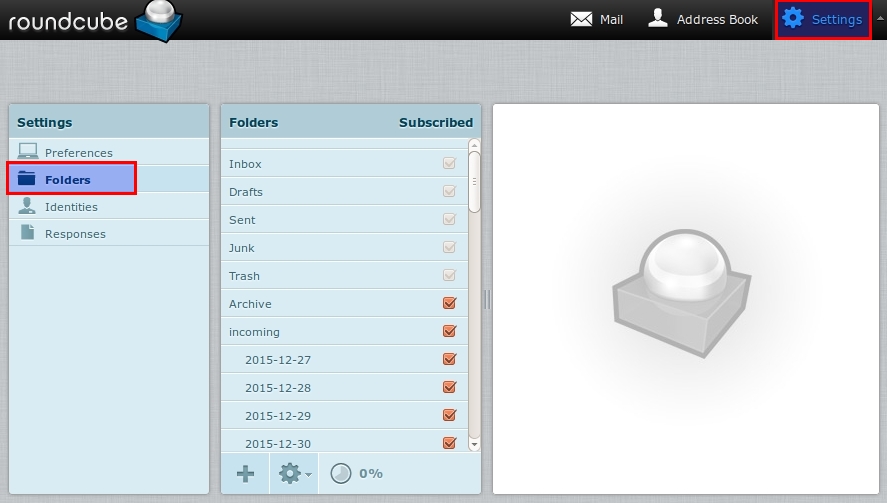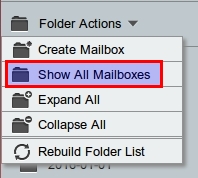Overview:
Email Archiving allows you to save incoming, outgoing, and mailing list messages for a specified amount of time. The system stores the messages in the mail directory in the user’s home directory. Each day, the system generates a new directory with the archive type “YYYY-MM-DD” format that contains all of the specified archive type’s messages.
Notes:- Email Archive is set for all domain not for a specific account.
- Only you can view archived emails through a web browser using webmail programs (Horde, Squirrelmail and RoundCube).
- Forwarders – using e-mail forwarder you can send copies of all your archived messages to any other email address through webmail interface .
- Email Archiving consume amount of disk space that the system uses to archive messages and which increases in accordance with the length of time that you store mail.
The system does not archive messages that you receive before you enable the Email Archiving feature.
Default Mail Archiving Configuration
To enable a default archiving configuration for all of your domains, perform the following steps:
1- Access to cpanel account.
2- Click on Email Archive.
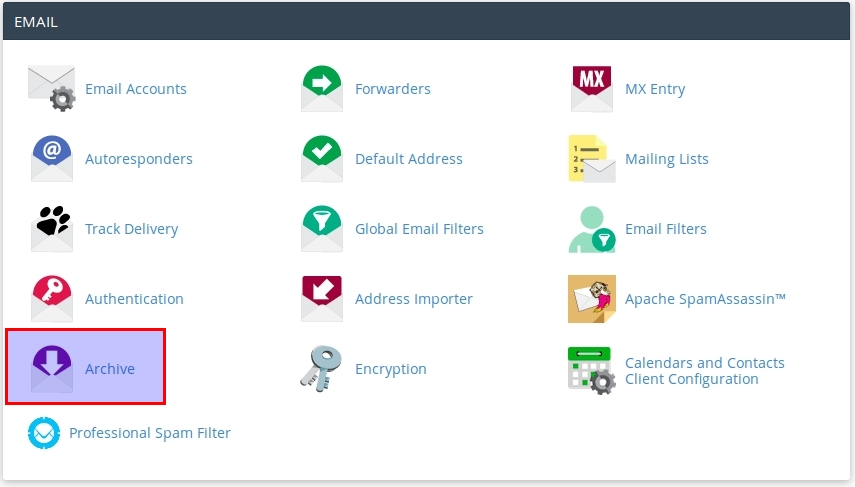
3- Select the desired archive type.
4- Select the length of time for the system to retain messages in the archive. The interface will display a message that the Email Archiving feature is enabled.
5- Click Apply to All of My Domains to apply the default configuration to all of your domains.
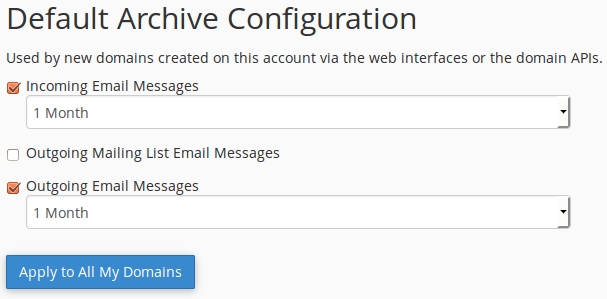
Download Archives:
To download the archives to your local computer, perform the following steps:
1- Click the Download Archives option next to the domain for which you wish to view messages.
2- Select from the following options:
All archives
Incoming
Mailing Lists
Outgoing
The system downloads a .zip file that contains the archived messages to your local computer.
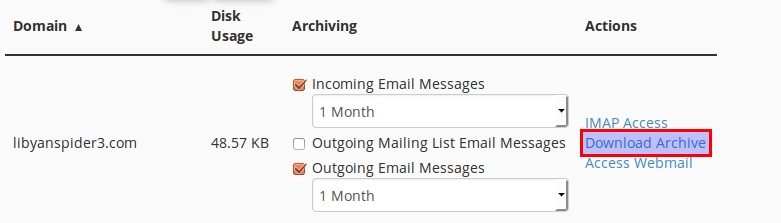
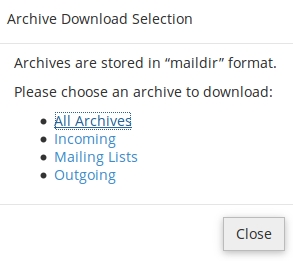
Access Webmail:
1- Click the Access Webmail link to view archived messages through Webmail.
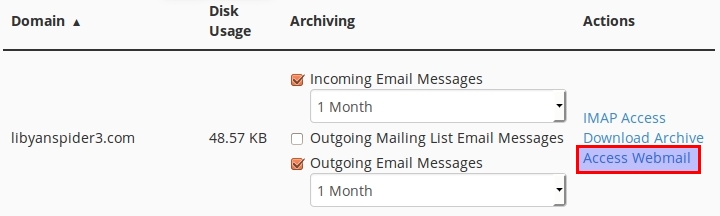
2- Select which webmail programs you want to use to view your archived emails.
3- Everyday a subfolder will be created with “YYYY-MM-DD” format under Archive folder. you can display old subfolder if is not appeared in webmail as below:
Using Squiremail:Click on Folders and check the desire subfolder and click Subscribe then refresh the page.
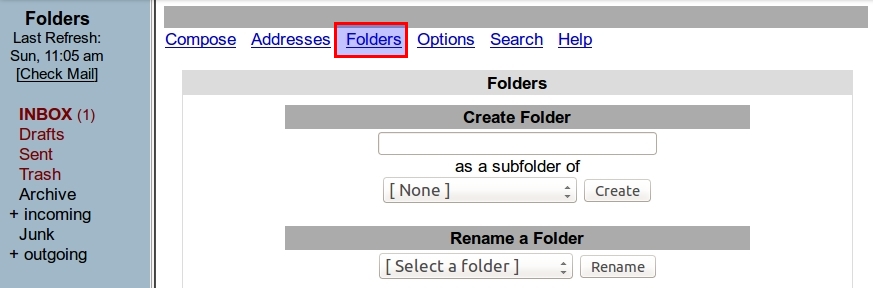
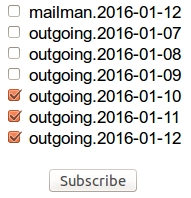
Using Roundcube.Click Settings > Folders and check the desire subfolder then refresh the page.
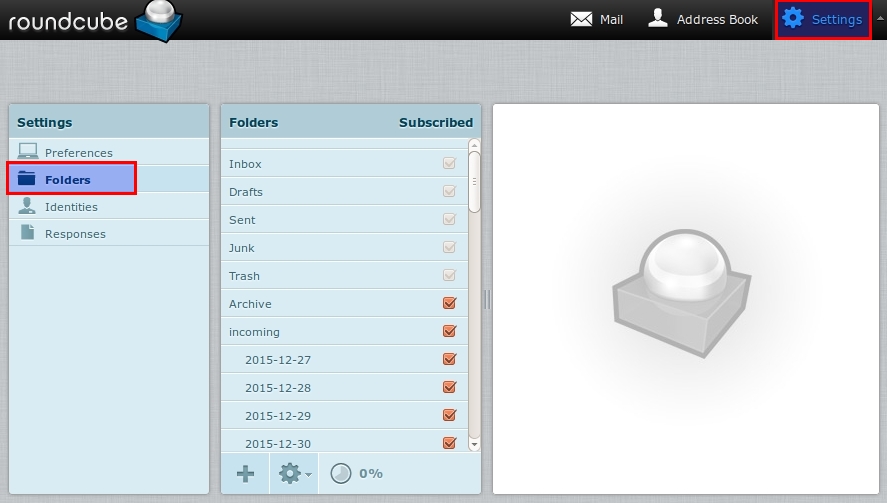
Using Horde.Click Folder Action > Show All Mailboxes.
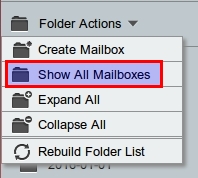
Right click on the desire subfolder and click Subscribe.