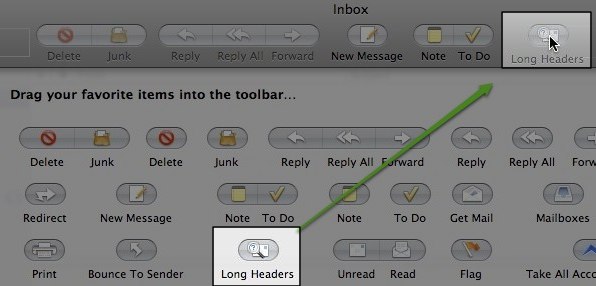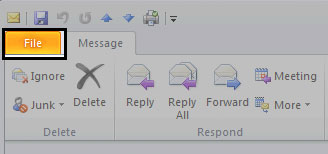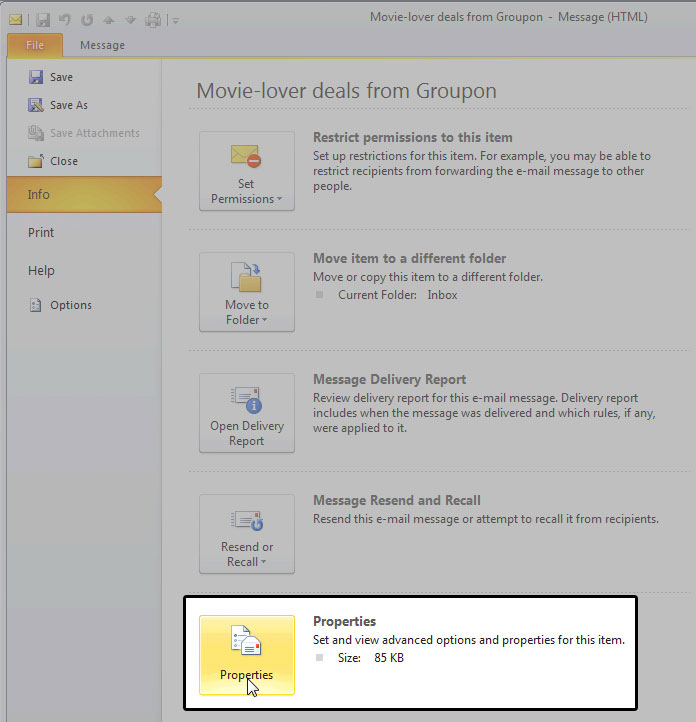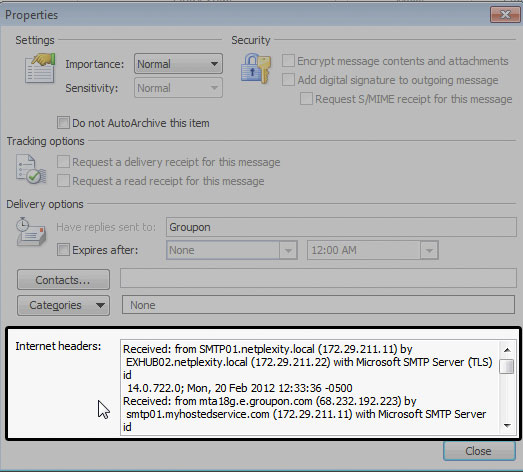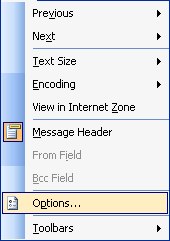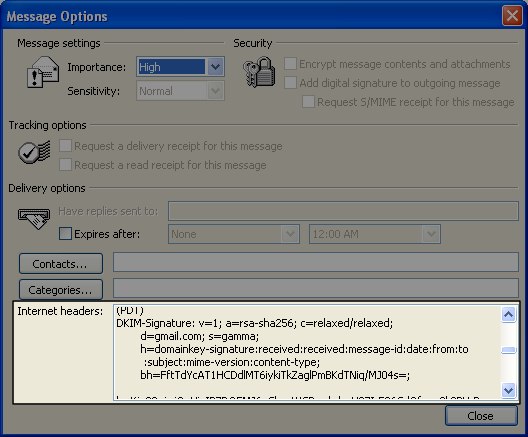Introduction
This is a simple resource on how to read the full email headers, also known as long headers or internet headers, from an email message in various email clients. Headers include such details as sender, recipient, subject, sending time stamp, receiving time stamps, and much more. They are very useful in troubleshooting common issues, such as tracking spam, correcting catchalls and bounced messages.
Apple Mail
- Open Apple Mail.
- Double-click to open the email message.
- Choose "View" at the top menu and select "Customize Toolbars."
- Drag the "Full Headers" or "Long Headers" icon into your toolbar and save changes. See Figure 1.
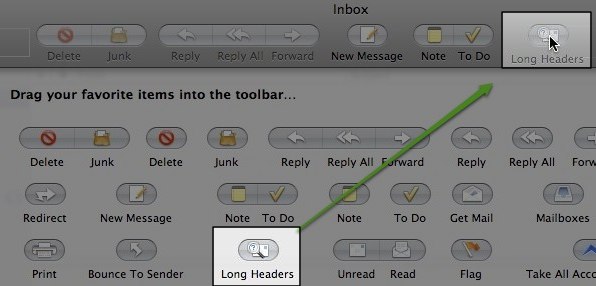
Figure 1.
- Now, you can click on "Full Headers" or "Long Headers" to the top of the toolbar.
Outlook 2010
- Open Outlook 2010.
- Select the email message for which you'd like to view the headers.
- Click on File, see Figure 2.
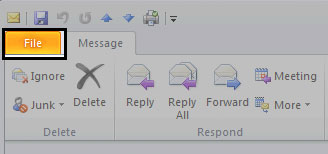
Figure 2.
- Click on Properties as in Figure 3.
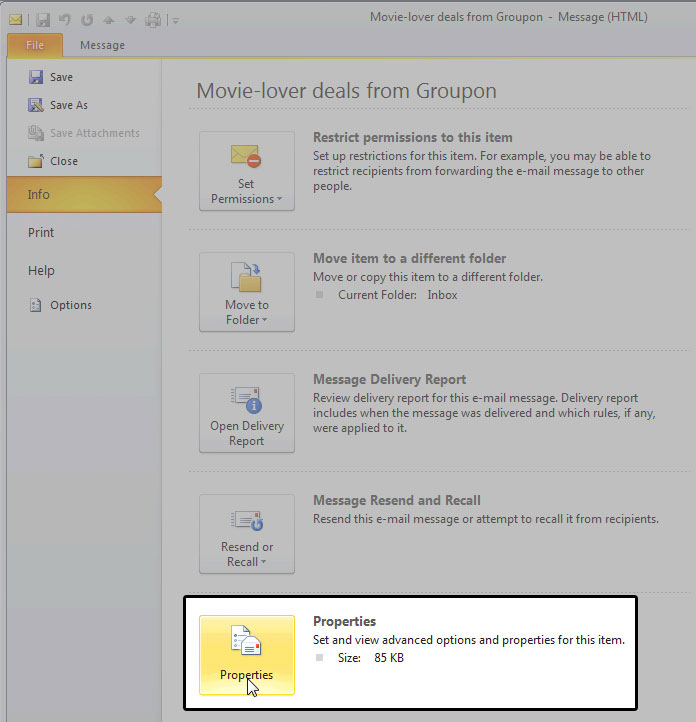
Figure 3.
- The new window contains the headers. See Figure 4.
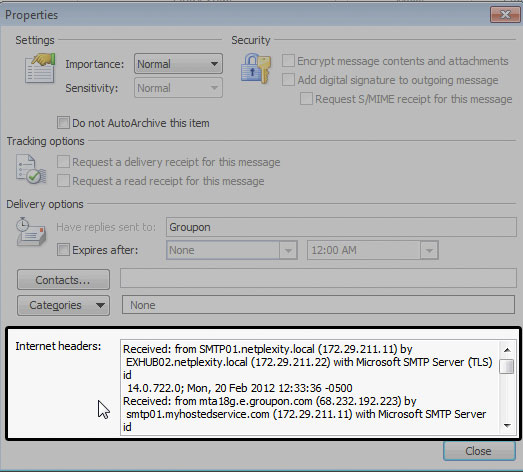
Figure 4.
Outlook 2007
- Open Outlook 2007.
- Open the email message.
- Under the Message tab, in the Options group, click on the Dialog Box Launcher icon.
- In the Message Options dialog box, the headers appear in the Internet headers box.
Outlook 2000, 2002 and 2003
- Open Outlook.
- Double-click to open the email message in a new window.
- Select View > Options from the message's menu.
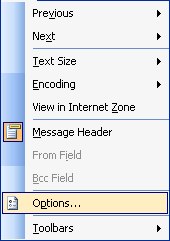
- All header lines appear under Internet Headers at the bottom of the dialog box.
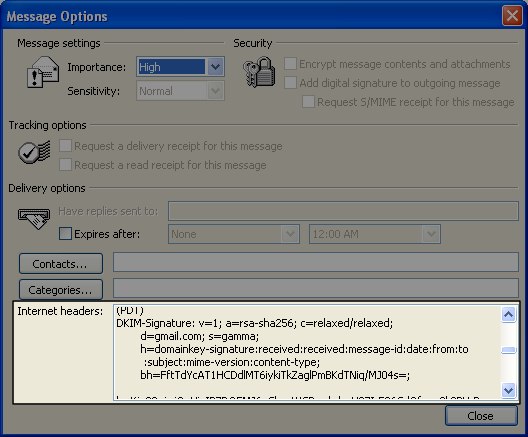
Outlook Express
- Open Outlook Express.
- Right click on the message and select Properties.
- Choose the Details tab and select the Message Source Button.
Microsoft Entourage
- Open Entourage.
- Double-click to open the email message.
- Select View from the menu and click on Internet Headers.
- You may need to use your mouse to pull down on the line below the header so that the entire header is visible.
Mozilla Thunderbird
- Open Thunderbird.
- Double-click to open the email message.
- From the menu bar, select View > Headers then choose All.
- The headers should be immediately displayed.
How to view headers in third-party webmail clients
Gmail
- Log into Gmail.
- Open the message.
- Click the down arrow next to Reply, at the top-right of the message pane.
- Select Show original.
- The full headers will appear in a new window.
Yahoo
- Log into Yahoo webmail.
- Open the message.
- Click Full Headers at the top of your message.
- The full headers will appear above the message text.
MSN Hotmail
- Log into MSN Hotmail.
- Click into your Inbox.
- Hover (do NOT click) over the email for which you want to see the headers.
- Right click to get a new menu of options.
- Choose the "View message source" option.
- Now, the full headers for the email you were hovering on will be displayed.
Windows Live Hotmail
- Log into Windows Live Hotmail.
- Click on the desired message in the list with the right mouse button.
- Select View source from the menu.